Support
|
Quantify IP
If you have questions regarding Anaqua IP cost forecasting products and services,
explore our suite of IP software or
visit our FAQ page.
If you'd rather talk to a real, live person, our friendly staff of experts is
available to help.
User Guide

Product Demos & Trials
Global IP Estimator - Portfolio Demos
Select "View" to watch a demonstration of Global IP Estimator - Portfolio. Or select "Download" to save the demo to your desktop to watch later (right-click and choose "Save as..").**
Hide
Global IP Estimator - Portfolio Free Trial
Click here to fill out a trial request form.
Within 1-2 business days, you will receive a response with access instructions and other pertinent information.
Hide
Troubleshooting Guides
Did you receive an error message while trying to use one of our programs? Find the solution below by simply selecting the appropriate topic under the program you're using. Clicking on the error message will display the solution.
Help
If you have already consulted the
User's Guide and are still unable to find the answers you need, please contact us for immediate assistance.
Phone: +1-808-891-0099
Email:
qipsupport@quantifyip.com
Back to top


 for assistance.
for assistance.